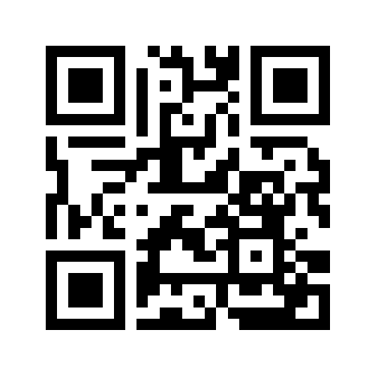24/7 Conversational AI Agents
Online Store - 10 Steps
Step 1 – Watch the Video Before Buying
Purchase your Hosting and Domain Included Package:
Hosting: This is the service that keeps your online store running and accessible 24/7.
Domain: It’s your company’s name on the internet (for example, www.yourcompany.com).
Start building! With hosting and a domain, you already have the foundation to start creating your virtual store.
The cost of the Hosting and Domain package represents the total cost to have your online store up and running.


Step 2 – Log In, Register, Add, and Set Up Your AI-Designed Website
Once you have your hosting and domain package, the next step is to log in or register on your hosting provider’s website.
Access your control panel: Use your email address to sign in.
Add your website: Follow the steps to link the domain you purchased to your hosting account.
Design with artificial intelligence: Use the available AI tools to generate your online store’s design quickly and easily.
Once you have access to your panel, you’ll be able to create, modify, or delete your store’s content whenever you need.

Step 3 – Review the Design and Connect Your Existing Domain
Now that the AI has generated your online store’s design based on the information you provided, it’s time to review it.
Adjust the design: If the first version doesn’t convince you, you can go back and refine the details you gave the AI. Repeat this process until you find a design that perfectly fits your business needs.
Connect your domain: Once you’re satisfied with the design, connect your company’s name (your domain). In just a few minutes, your online store will be available to the public on the internet.
🎉 Your business will be ready to be discovered on the web!

Step 4 – To Create a Domain for the First Time or Change the Domain of Your Online Store
To find an available website name, you’ll use a domain search tool. This tool is the simplest and most common way to check if a specific name and extension (such as .com, .net, or .org) are available.
How to Find an Available Domain Name?
Choose a domain registrar:
Go to the website of a domain registrar.Use the search bar:
Enter the domain name you want in the registrar’s search bar. The tool will check its availability in real time.Review the results:
If it’s available, you can proceed to register it.
DO NOT PAY – IT’S INCLUDED FOR FREE IN YOUR PACKAGE.
The tool may also show you prices for different extensions.If it’s not available, the tool will suggest alternative names, different extensions (like .net, .co, or .shop), or even let you know if the domain is for sale by its current owner.

Step 5 – Publish Your Store Online and Personalize It
You’re almost done! In this final step, it’s crucial to make sure your online store is PUBLISHED and visible on the internet.
Once you’ve confirmed that it’s live, it’s time to personalize it and fill it with your brand’s essence:
Upload your products and services: Enter all your offerings with clear descriptions and accurate prices.
Add your logo: Choose the image that will represent your business.
Define your color palette: Select the colors that best reflect your brand’s personality.
Add high-quality photos: Upload images that showcase your products or services in the best possible way.
🎉 With these steps, your store will be ready to start selling to its first customers!
PASO 6 - Crea Logo y Fotos con Google Image Fx.
Para darle a tu tienda online un aspecto profesional, es fundamental tener un logo memorable y fotos de productos de alta calidad. Puedes usar herramientas de inteligencia artificial como Google ImageFX para generar ambas cosas de forma rápida y sencilla.
Cómo crear un logo:
Ve a Google ImageFX e ingresa una descripción detallada del logo que imaginas. Por ejemplo: "un logo minimalista con un colibrí estilizado en color verde y un fondo blanco, con la tipografía 'sans-serif'".
ImageFX generará varias opciones. Elige la que mejor represente tu marca.
Puedes refinar los resultados ajustando la descripción hasta que encuentres el logo perfecto.
Cómo crear fotos de productos:
Describe el producto y el entorno en el que te gustaría que aparezca. Por ejemplo: "una botella de perfume elegante sobre una mesa de mármol, con luz cálida, en un entorno de lujo".
Google ImageFX generará imágenes únicas y de alta calidad que puedes usar para mostrar tus productos de manera atractiva.
Combina tus fotos reales con imágenes generadas por IA para crear una galería de productos más completa y profesional.

PASO 7 - Añade y Describe tus
Step 6 – Create Your Logo and Photos with Google ImageFX
To give your online store a professional look, it’s essential to have a memorable logo and high-quality product photos. You can use artificial intelligence tools like Google ImageFX to generate both quickly and easily.
How to Create a Logo:
Go to Google ImageFX and enter a detailed description of the logo you imagine.
For example: “A minimalist logo with a stylized green hummingbird on a white background, using a sans-serif font.”ImageFX will generate several options. Choose the one that best represents your brand.
You can refine the results by adjusting the description until you find the perfect logo.
How to Create Product Photos:
Describe the product and the setting where you’d like it to appear.
For example: “An elegant perfume bottle on a marble table, with warm lighting, in a luxurious environment.”Google ImageFX will generate unique, high-quality images that you can use to showcase your products attractively.
💡 Tip: Combine your real photos with AI-generated images to create a richer, more professional product gallery.

Step 8 – Integrate the Payment System and Product Categories
Access your Hostinger control panel: Log in to your account and go to the Websites section.
Set Up Product Categories
Organization is key for an online store. Start by creating clear and logical categories that help your customers easily find what they’re looking for.
Integrate the Payment System (Payment Gateway)
A secure and reliable payment system is essential for turning visitors into customers.
Hostinger offers several options, with the most common being integration through platforms such as Stripe, PayPal, or local payment gateways.

Step 9 – Integrate WhatsApp and the “Embed Code” of a Virtual Agent
WhatsApp Integration
This integration allows customers to start a conversation with you or your support team directly from your online store.
Link the button: When the customer clicks it, a new WhatsApp window or app will open with a predefined message ready to send.
Virtual Agent Integration
A virtual agent is an automation tool that can answer frequently asked questions, guide customers, or collect contact information 24/7.
Get the “Embed Code”: Most virtual agent platforms provide an embed code after you configure your agent. This code is a small HTML or JavaScript snippet that displays the agent on your online store.

Step 10 – SEO: Configure Your Pages and Products to Appear in Google Search
Each page and product must be optimized for SEO (Search Engine Optimization). This process, known as On-Page SEO, focuses on your website’s internal configuration so that search engines understand what each page is about.
Keyword Research
Identify the main search terms your potential customers use. These keywords will help position your products and pages in Google results.
Product Page Optimization
Each product page is an opportunity to attract traffic. Make sure to include the following elements:
Product Title (H1): The main title of the page — it should include your primary keyword.
Meta Title (SEO Title): The title that appears in Google search results.
Meta Description: A short, engaging description that summarizes what the page or product offers and encourages users to click.

Step 10-1 – SEO: Titles with Keywords for Google Search
Optimizing the titles of your online store is an essential step to appear among the top Google search results and attract more customers. In this step, you’ll learn how to create effective titles with keywords that align with what your audience is really searching for.
Tips for Creating SEO-Optimized Titles
Identify the main keywords for your products or services (e.g., “women’s athletic sneakers”).
Include those keywords in the title of each page or product.
Keep titles clear, concise, and attention-grabbing (maximum 60 characters).
Use keyword variations to capture different search intents.
Customize titles for each product and category, avoiding duplicates.

Step 10-2 – SEO: Register and Verify Your Online Store in Google Search Console
Once your online store is set up and optimized, the final step to ensure its visibility is to register and verify it in Google Search Console.
This free tool from Google is essential for monitoring your site’s performance in search results, identifying indexing issues, and ultimately increasing your organic traffic.
Access and Add Your Property
Go to Google Search Console.
Add your store: Click on “Add Property.” Google will offer you two options:
Domain: This is the recommended option. It allows you to verify your entire domain (e.g., your-store.com), regardless of whether you use HTTP, HTTPS, or subdomains.
URL Prefix: This option is more specific and only verifies the exact address you enter (e.g., https://www.your-store.com). It’s useful if you only want to monitor a specific section of your site.

Be Social !
ialive247365@gmail.com
© 2026. All rights reserved - QR LIVE APP LLC. Sheita: https://www.imdb.com/name/nm3620869